Deploying your React App to Firebase
Up until now, we have been hosting our React apps from our own computers, using npm start to host our app from a local webserver. Ultimately, we will need to host our React apps on the Internet. One way to do this is to use Firebase, a backend as a service (BaaS) solution.
Building your React app
Firstly, we need to build an optimised production version of our React app. Assuming you are in your React app folder, run npm run build. This will create a build folder containing an optimised version of your app ready for hosting.
Getting started with Firebase
Next, go to Firebase and login (or create an account if you haven’t already got one).
Once you are logged in, you should go to https://console.firebase.google.com and create a new project.
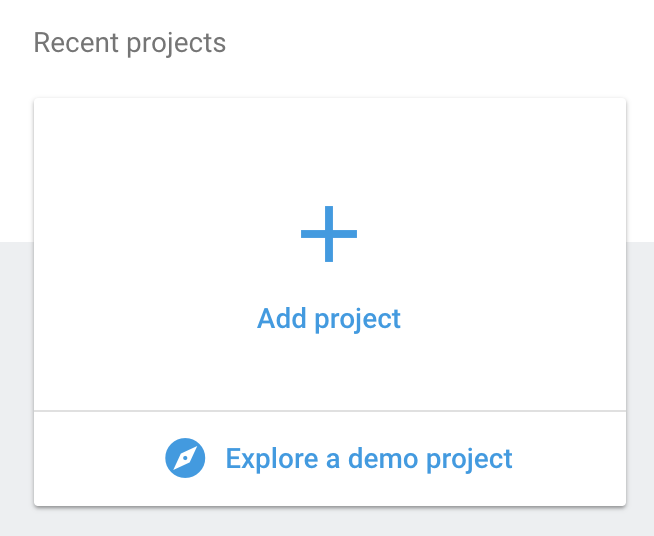
Give the project a sensible name. For this tutorial, the project name chosen was user-profiles. Firebase will append some random text to this, giving something like user-profiles-1c532.
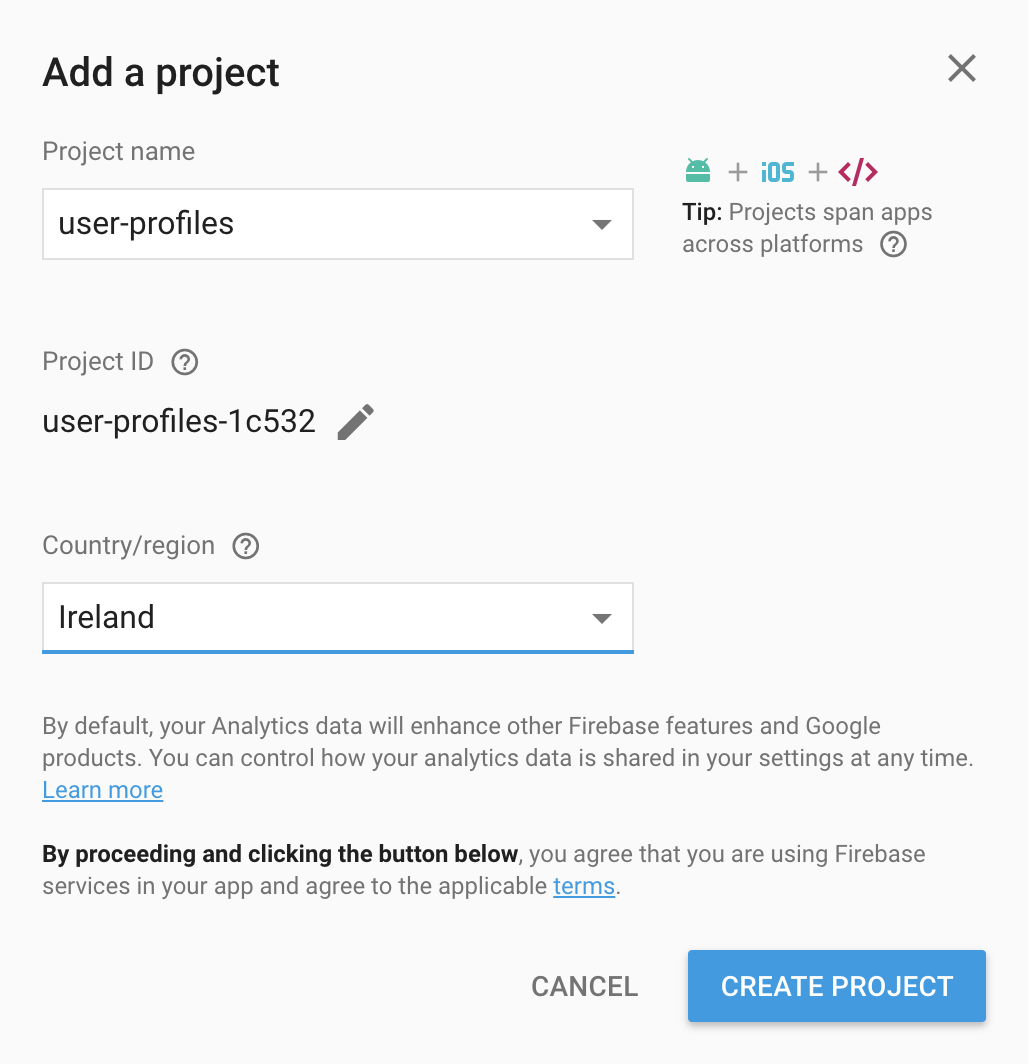
Then to install Firebase globally on your machine, run npm install -g firebase-tools.
Now you can use the Firebase command line tool to login to Firebase from the terminal using firebase login. You may need to visit the link provided at the terminal in order to sign-in with your Firebase/Google account.
Deploying your React app to Firebase
To prepare your React app for deployment, go to your React project folder and run firebase init.
- Use the up/down arrows and space to select ‘hosting’. Hit enter.
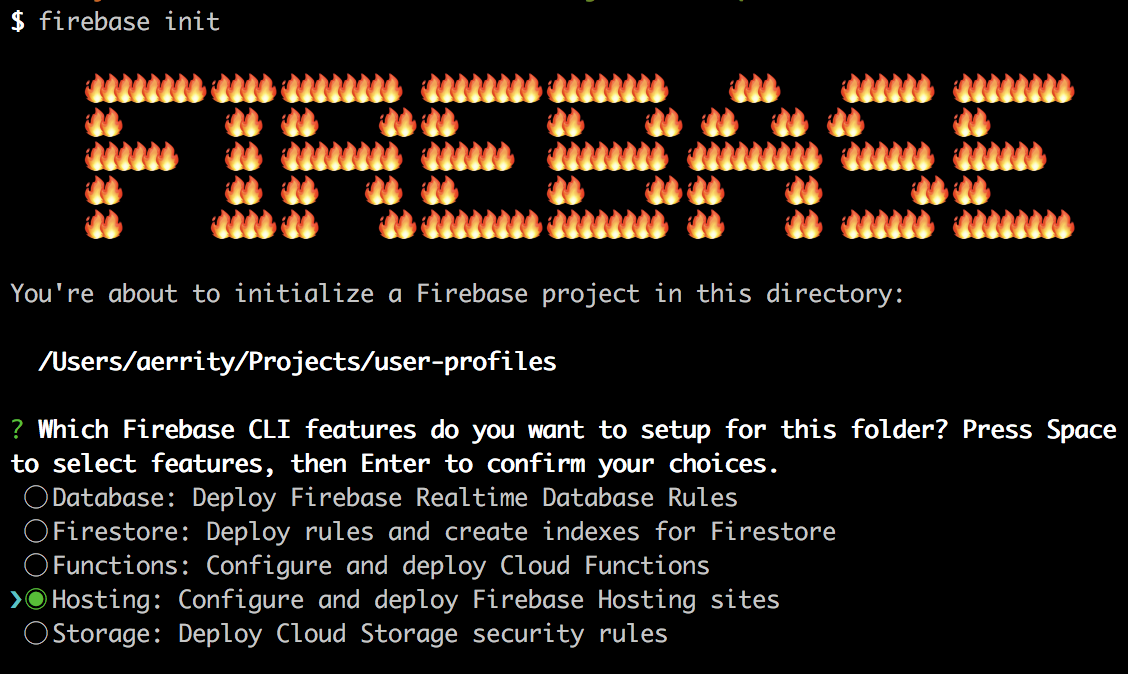
- Select the name of the Firebase project you want to deploy to, i.e. the name of your project from above.
 NOTE If you cannot see the name of your project, choose Create New Project and follow the instructions below. When finished, run
NOTE If you cannot see the name of your project, choose Create New Project and follow the instructions below. When finished, run firebase use --add your_project_nameand then start fromfirebase initagain. - When asked ‘What do you want to use as your project directory?’ Type
buildand hit enter.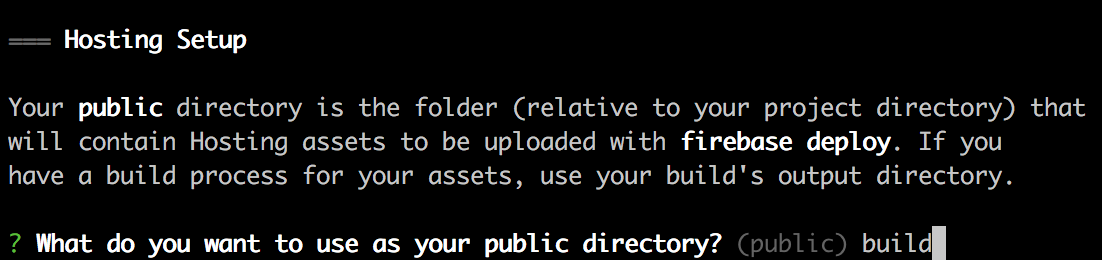
- When asked to ‘Configure as a single-page app’, type
yand hit enter.
- When warned that the file already exists, type
nand hit enter.
The Firebase setup is now done! We can deploy by running firebase deploy. You will then see the URL for your project! Try it in a browser, e.g. https://user-profiles-1c532.firebaseapp.com/.